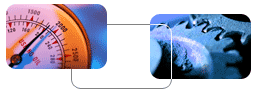
|
 |
Info box |
 |
|
Fill this info box with info. Tab to
add more rows.
|
| Info box |
|
Right-click in a heading cell, choose
"Cell Properties," and check the "header cell" box to get
the darker grey color. You may have to click the "style"
button and delete the "grey3" text as well. For the light
grey cells, use the style menu in the toolbar to choose
the "padding" style so that the text has a slight margin
around it.
|
| Delete right column |
|
Don't want this right column? Follow
these steps to delete it:
1. Click in the info box, go to Table > Select > Table.
The info box will be selected.
2. Now, go to Table > Select > Cell and hit the backspace
button to delete the cell.
|
|
 THA
Incorporated
THA
Incorporated THA
Incorporated
THA
Incorporated