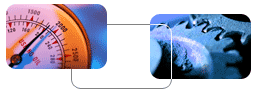
 Overview...
Overview...
- Make a new web...
- Go to File/New/Web (2000) or File/New/Page or
Web (2002).
- In 2002, you will need to click "Web Template"
in the right side taskbar.
- Choose the Business eXPress Auto web template,
and specify the location you want to publish to.
- Click "OK" and wait for FrontPage to create
your new web.
- Preview your new web...
- Go to File/Preview in Browser.
- Click on Internet Explorer and click Preview.
- A browser window will open with your new web.
Preview the pages of the web and decide what pages
will be in your web site.
- Modify your new web...
- Add new pages
Open a page that has the layout the way you want
it, then go to File/Save As. Save the page under
a new name - be sure to change the page title as
well! Then, go to Navigation View and drag your
new page into the navigation structure.
- Rename existing pages
If you would like to use an existing page
but want to rename it, you may easily do this in
Folders View. Right-click on the file name and/or
the page title and choose "Rename" to rename your
file.
- Delete pages from your web
Right-click on the pages you wish to delete
in your Folder List, in Folder View, or in Navigation
View, then select "Delete."
- Add your own layout if necessary
This page has been very carefully formatted
with different nesting tables so that it resizes
both vertically and horizontally. Do not drag
on any table lines - you may "freeze" the page
so that it no longer resizes properly. We also suggest
that you do not directly add columns to this layout,
as you may accidentally "freeze" the page so that
it no longer resizes. Instead, delete the page template
content, then go to Table/Insert/Table to add your
own table in the center area. You may click within
a table and go to Table > Select > Table to get
a better idea of the table structure of this page.
- Add your content!
See information on the Specific Instructions
page.
- Publish your web!
- Go to File/Publish Web.
- Type in the URL of your web site. For example,
http://www.yoursite.com. If you don't want to overwrite
your existing web site but just want to publish
it temporarily to preview it, publish it to a subfolder
like this: http://www.yoursite.com/test.
- Type in your user name and password when prompted.
- If you are publishing to a new folder, FrontPage
may prompt you to "create a new web." Go ahead and
click OK.
- Then, click Publish. FrontPage will publish
your web. When it's done, you'll be able to click
to view your published site!
|
|
 |
Info box |
 |
|
Fill this info box with info. Tab to
add more rows.
|
| Info box |
|
Right-click in a heading cell, choose
"Cell Properties," and check the "header cell" box to get
the darker grey color. You may have to click the "style"
button and delete the "grey3" text as well. For the light
grey cells, use the style menu in the toolbar to choose
the "padding" style so that the text has a slight margin
around it.
|
| Delete right column |
|
Don't want this right column? Follow
these steps to delete it:
1. Click in the info box, go to Table > Select > Table.
The info box will be selected.
2. Now, go to Table > Select > Cell and hit the backspace
button to delete the cell.
|
|
 THA
Incorporated
THA
Incorporated THA
Incorporated
THA
Incorporated